Admin Menu Editor
Admin Menu Editor allows you to manually edit the Panel menu. You can reorder menus, show / hide specific items, change assumptions, and more.
What does this plugin do?
- Change menu titles, URLs, icons, CSS classes and so on.
- Arrange menu items by drag and drop.
- Change the menu permissions by setting the required capacity or role.
- Move a menu item to a different submenu.
- Create custom menus that point to any part of the Dashboard or to an external URL.
- Hide / show any menu or menu item. A hidden menu is invisible to all users, including administrators.
The Pro version allows you to set menu permissions by role, hide a menu from everyone except a specific user, export your administrator menu, drag items between menu levels, open menus in a new window, and more.
How it looks in the panel:
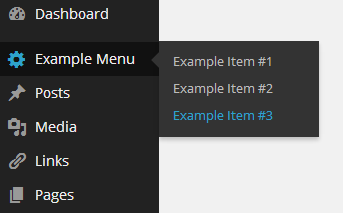
How to edit the menu:
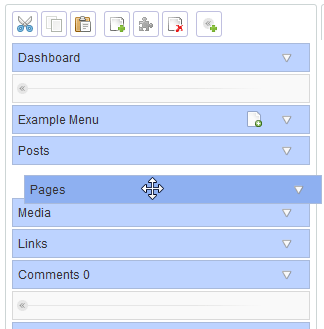
Normal installation
Download the admin-menu-editor.zip file to your computer.
Unzip the file.
Upload the admin-menu-editor directory to your / wp-content / plugins / directory.
Activate the plugin from the ‘Plugins’ menu of your WordPress.
That’s it. You can access the menu editor from Settings -> Menu Editor. The plugin will automatically load your current menu setting the first time you run it.
Version: 1.9.1
Author: Janis Elsts
Last updated: 3 weeks ago
Requires WordPress version: 4.1 or higher
Compatible up to: 5.2.3
Active Installations: 300,000+
This plugin helped me a lot to organize a WordPress dashboard, I hope it helps you as much as it helped me!
Being a Developer is that, besides learning, we have to teach!
Thanks for reading this article!
Eduardo Salerno
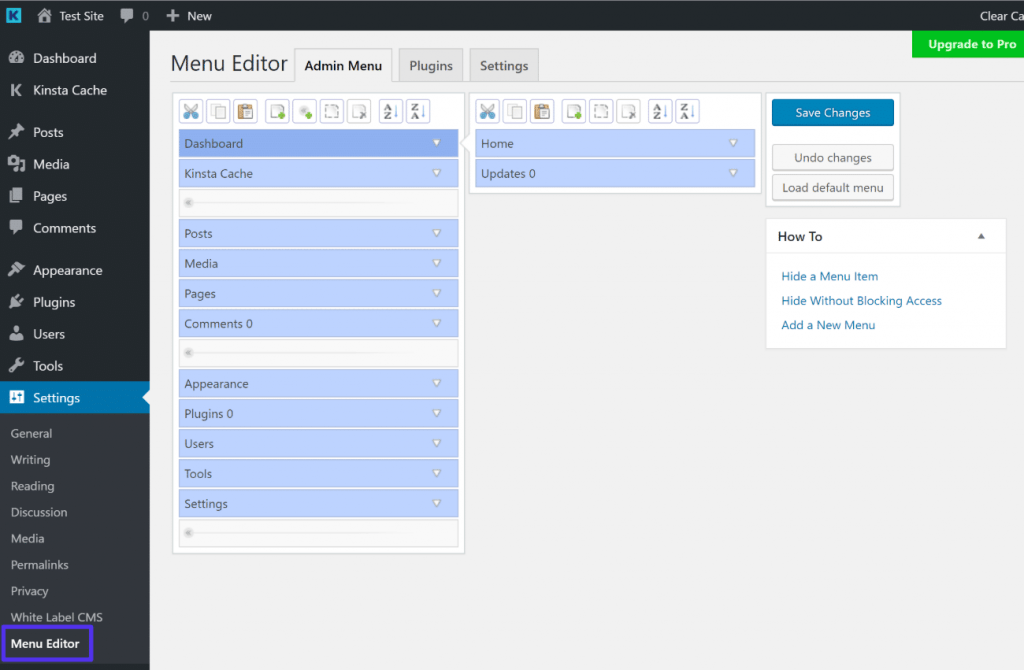
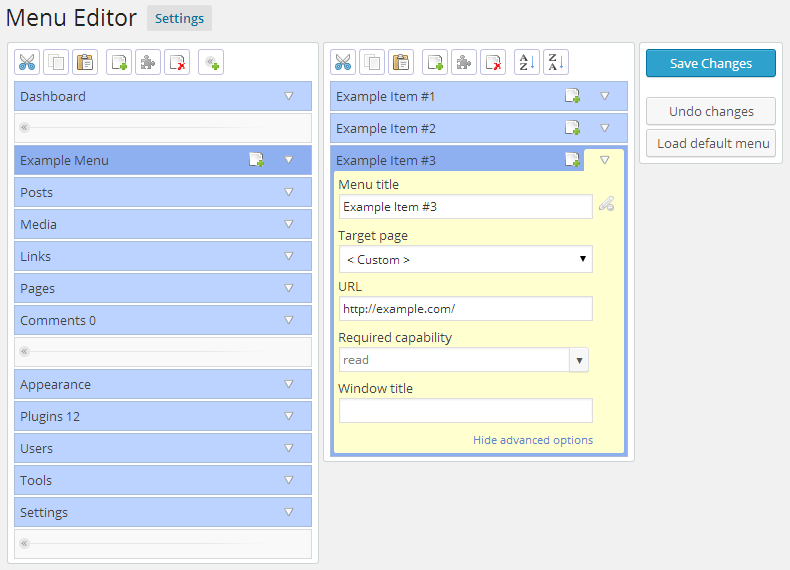
Confira meus ultimos trabalhos:
Site para Arquitetura
Site para Vereador
Site para Balada Russa
Site para Balada
Site para Balada
Site para Empresa de Takoyaki
Site para Agência de Intercâmbio
Site Corporativo para Empresa de Tecnologia
TENHA UM SITE COM TECNOLOGIA DE PONTA E COM UM EDITOR EXCLUSIVO!